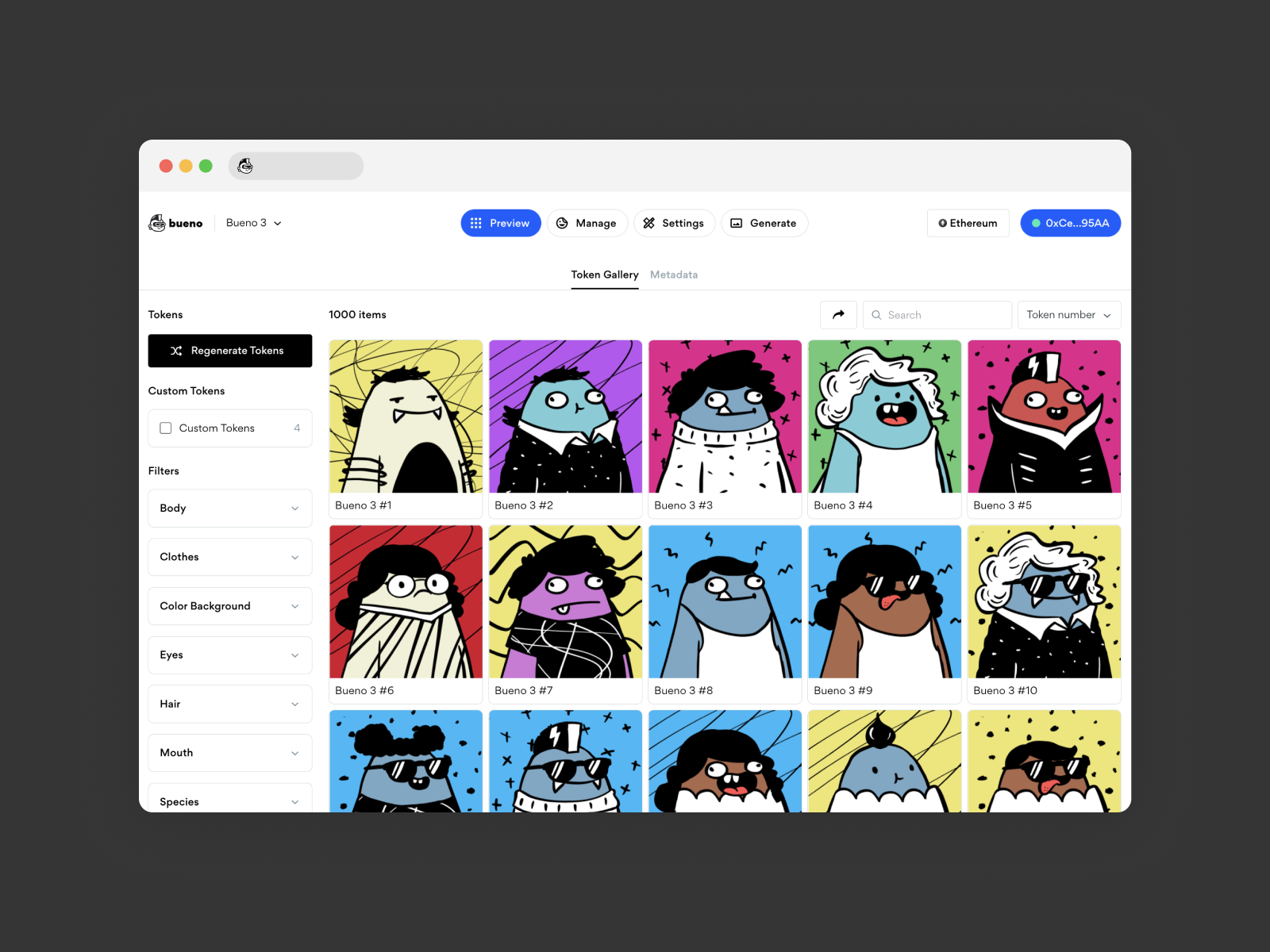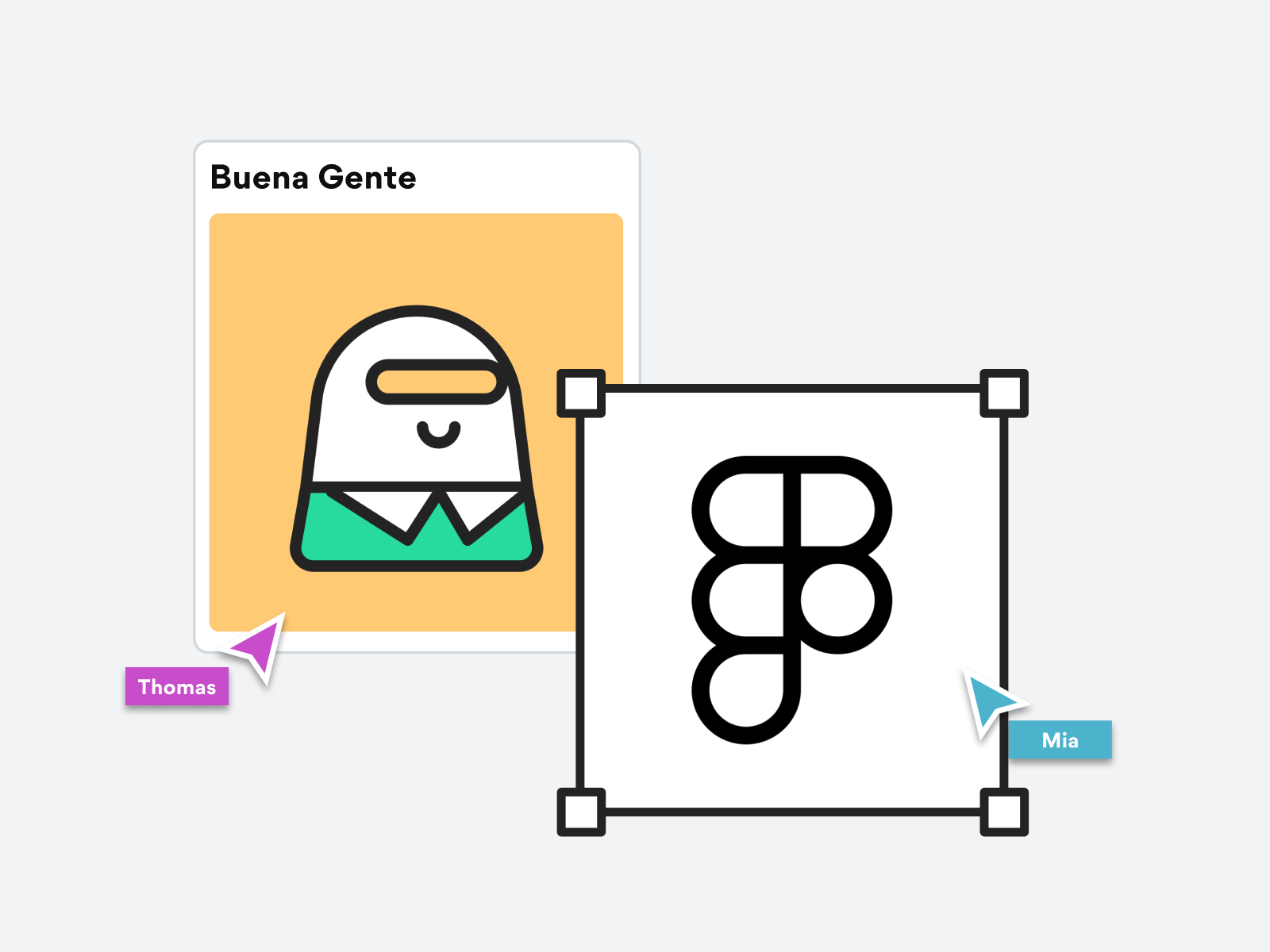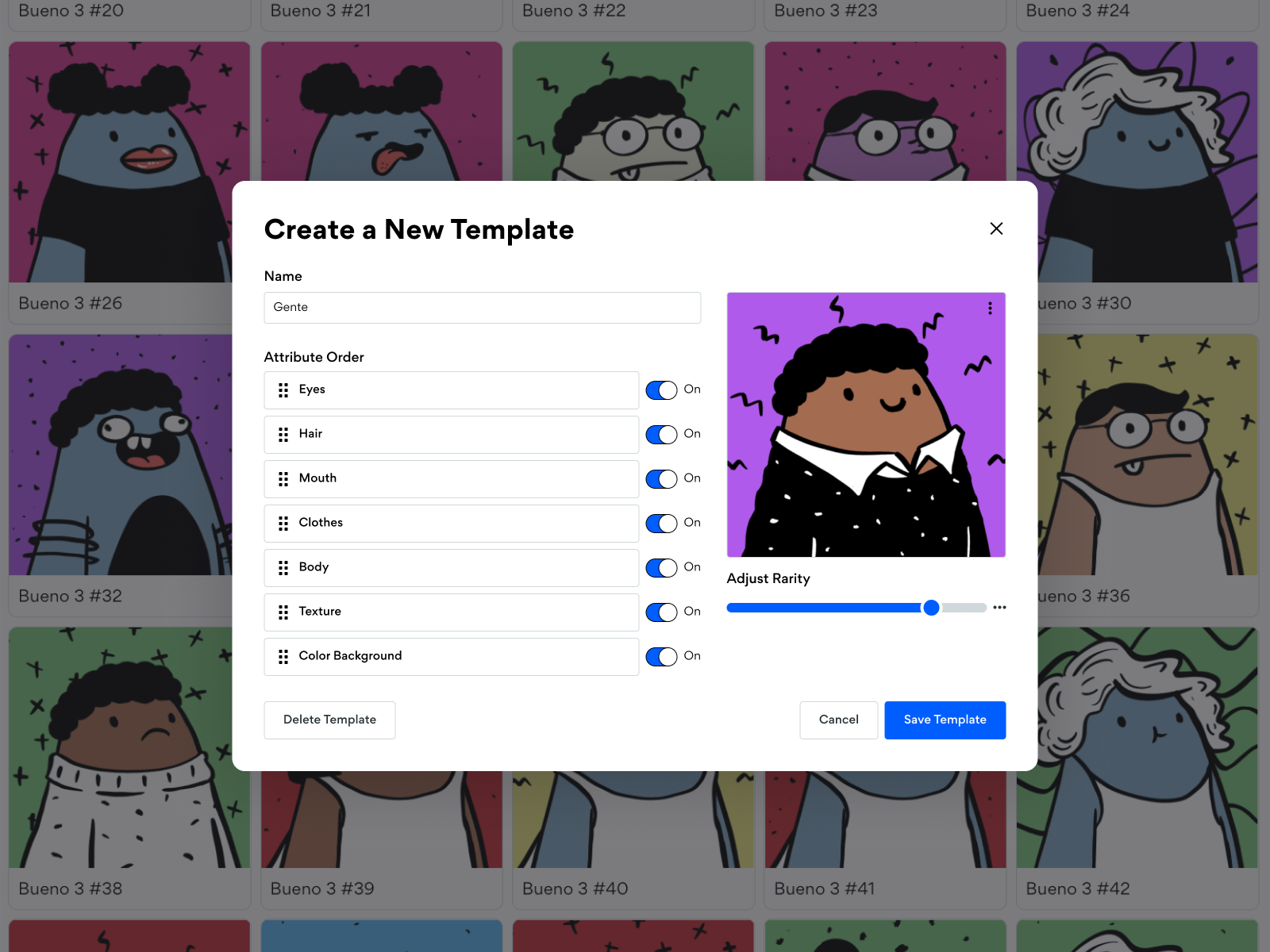
How to Use Templates
Templates make creating types or categories in your art easy, without having to create complex rule sets. For example, you can even create other species in your character sets, and divide them into monsters, robots, aliens, humans, or anything you can imagine! To provide creators with greater control, each template has their own layer order, attribute assignment and rarity weight.
So, let’s walk through how to use templates!
When you navigate to the Manage tab, you’ll see a default template. You can always rename "Templates" to other words such as Types, Species or Categories, by selecting the three dots next to the title, and selecting Rename.
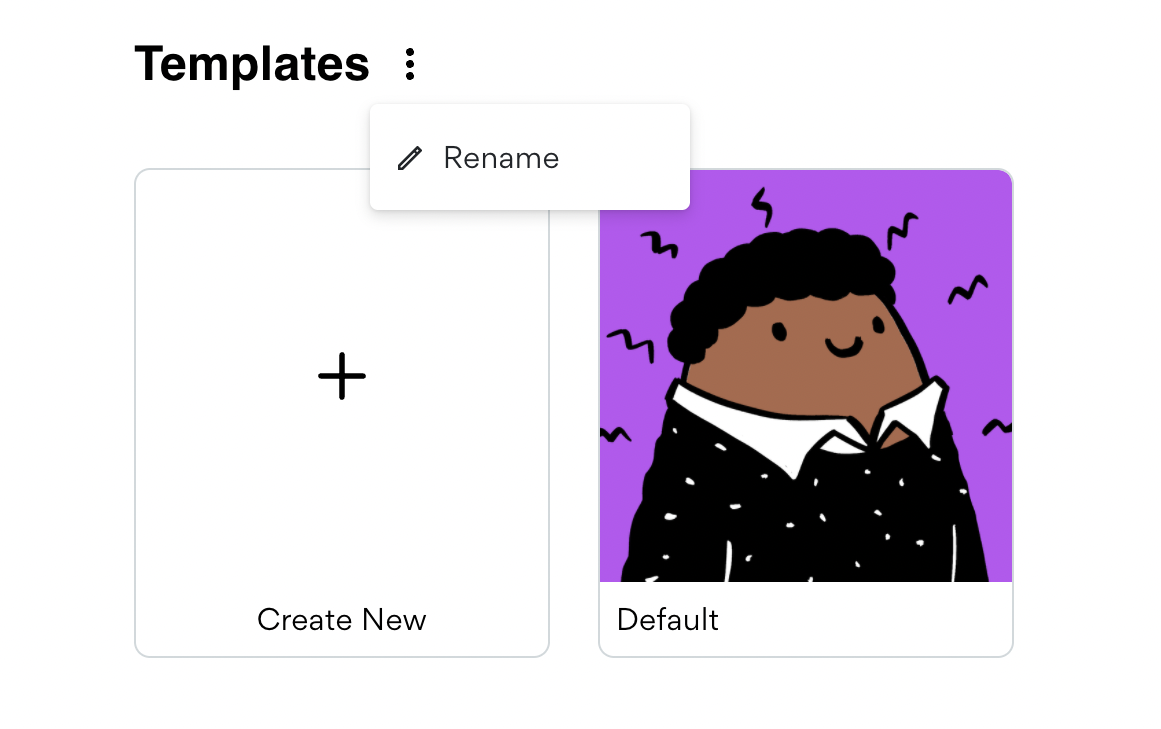
For this example, we have renamed templates to Types.
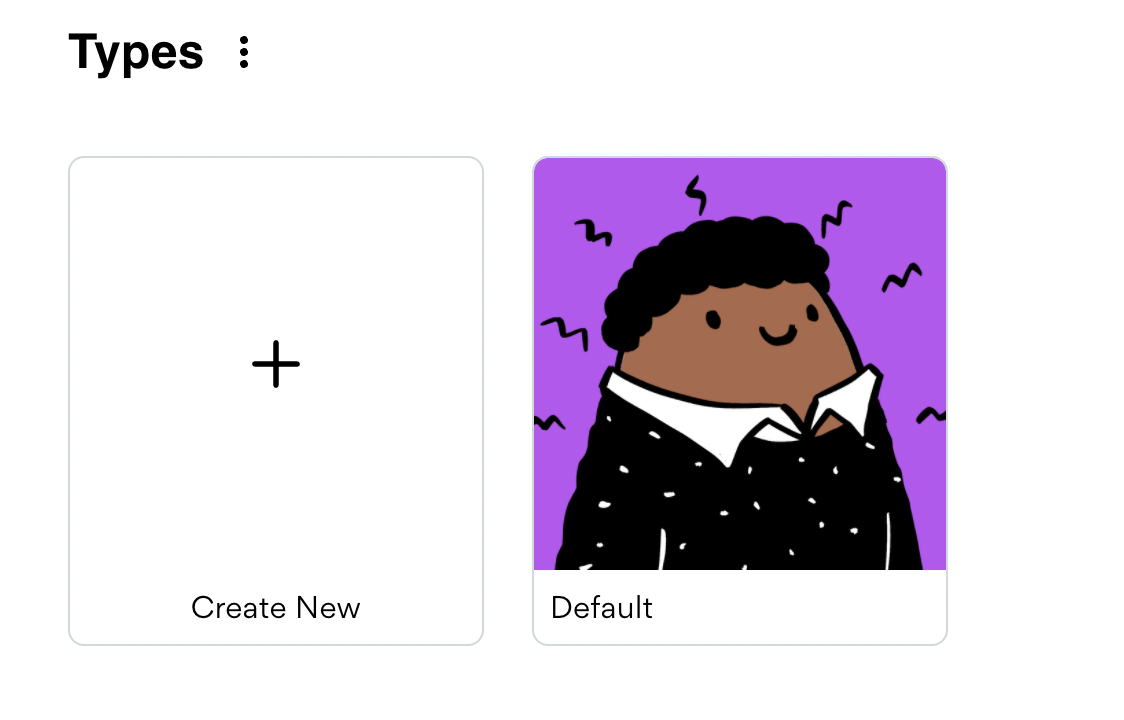
Once you’ve given your template a new name, the name of the template will appear in the metadata.
Let’s say that for this collection, we want textured backgrounds to be more rare, showing up less often in our token set. First, select the default template. We are going to rename the template Textured and set the rarity bar to Rare.
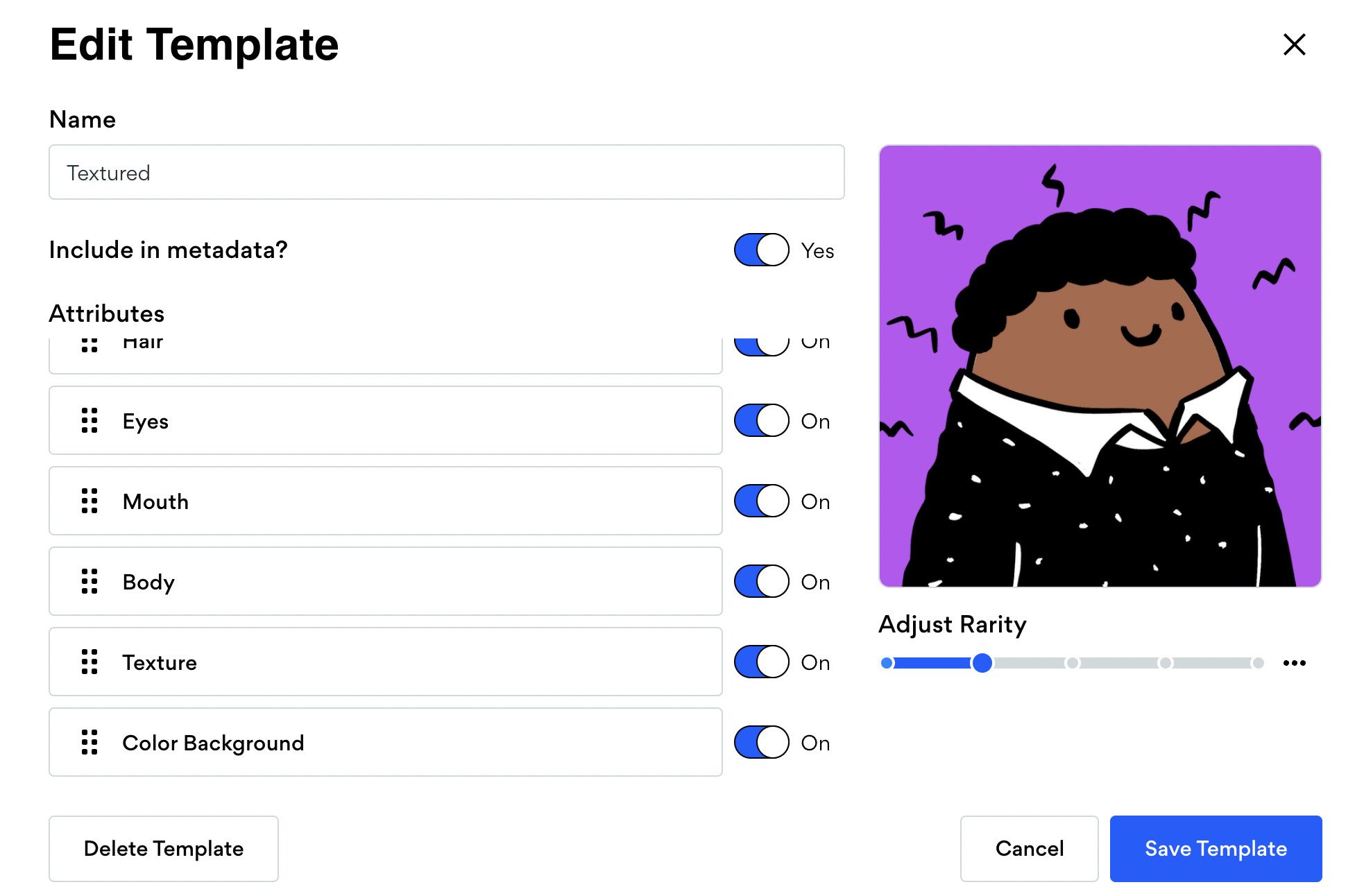
Next, we need to create a new template for the more common tokens without textures. We’ll call this type Standard. For this example, all we need to do is turn off the texture layer, and keep the rarity to very common. Once you turn off an attribute layer, it will no longer show in the metadata.
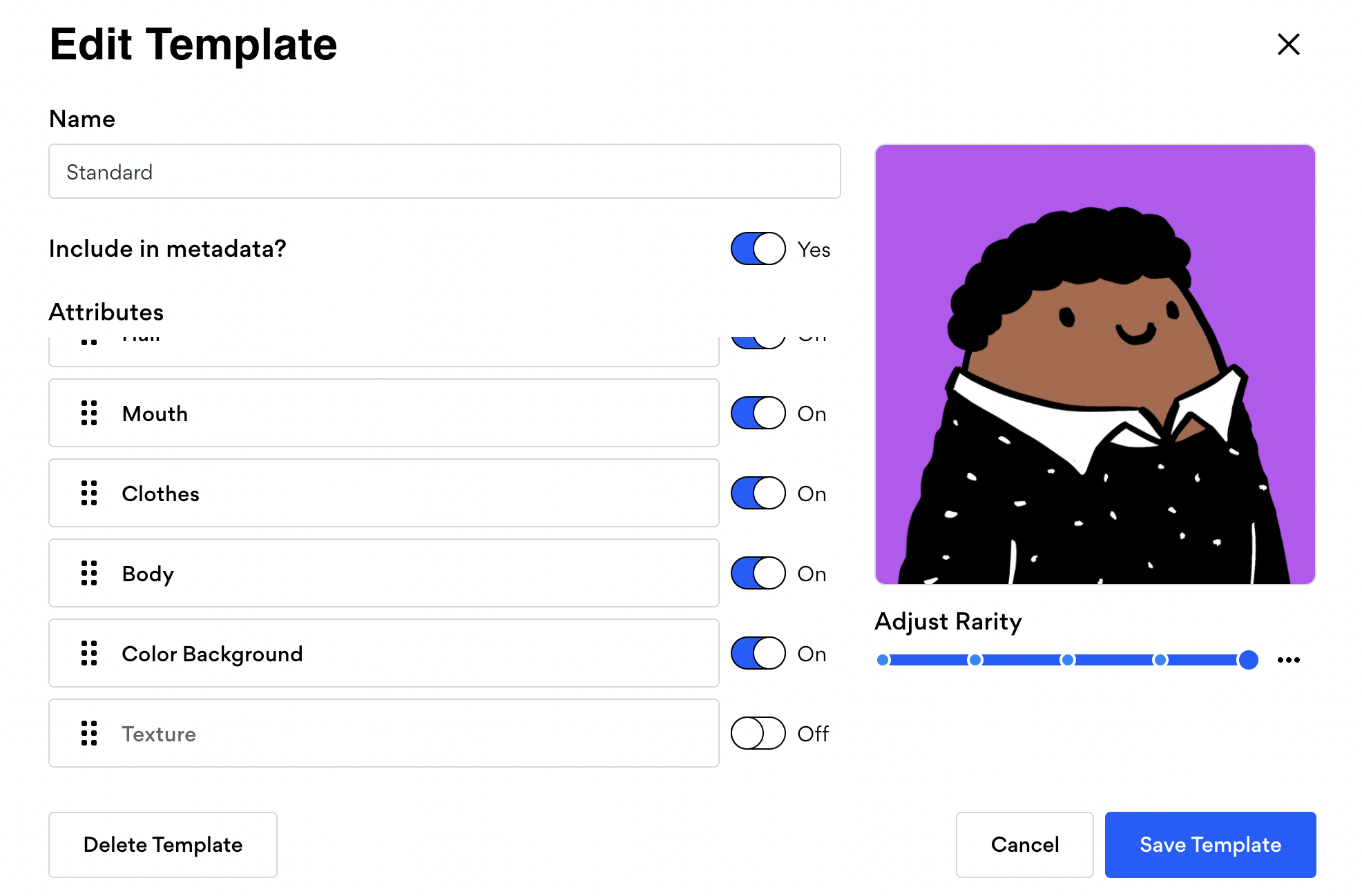
Note: If you don't change rarity, each template will be distributed equally.
After saving the new templates, head over to the Preview tab and regenerate your collection. You’ll now see that textures are showing up much less often in your token set!
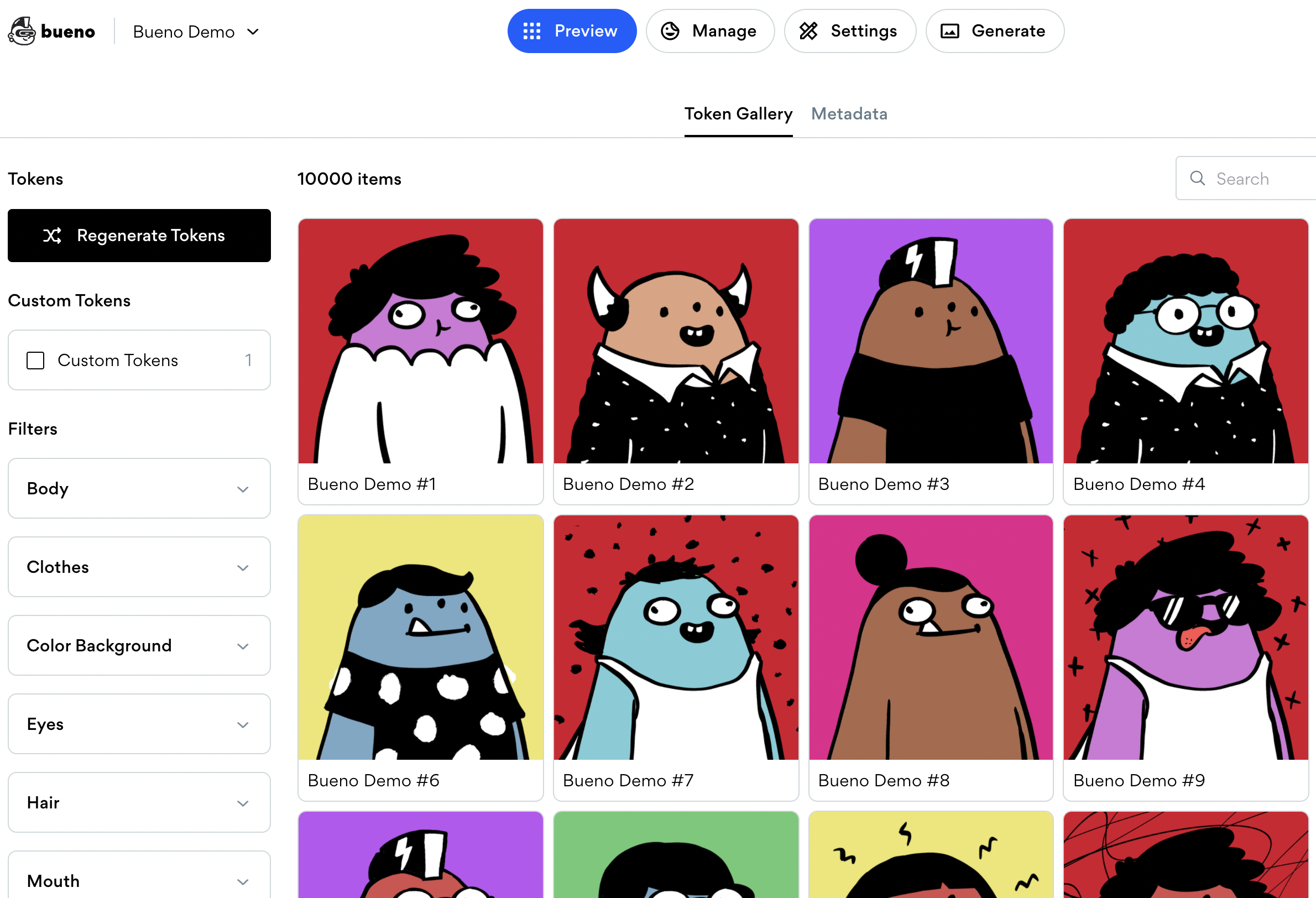
The templates will also now show up in the Filters menu, so you can preview with ease!
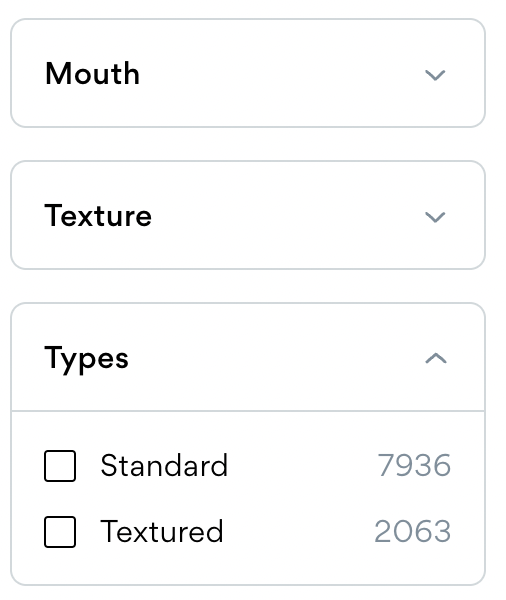
Check out this video below for a more in depth look at the Bueno Templates feature: