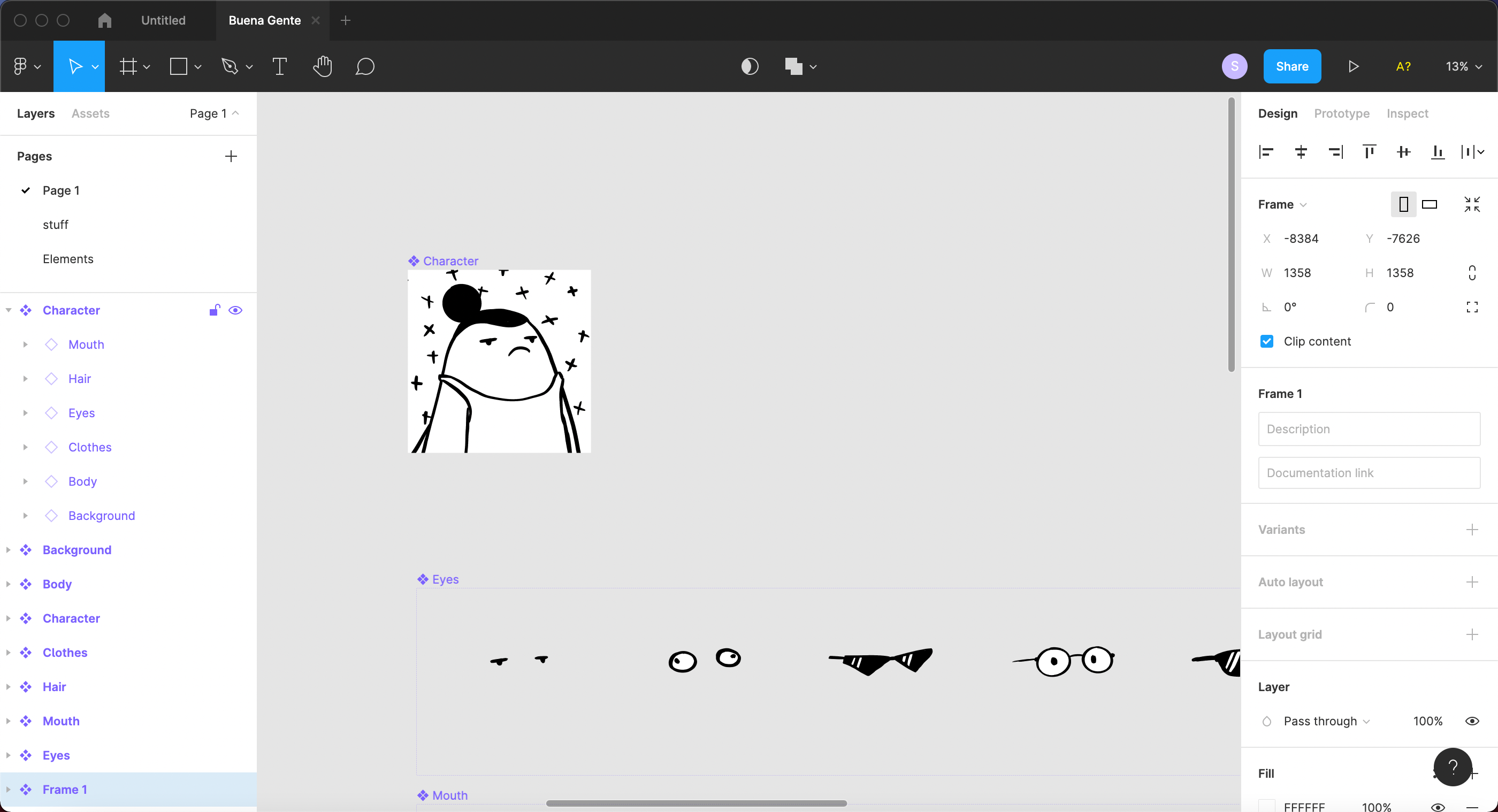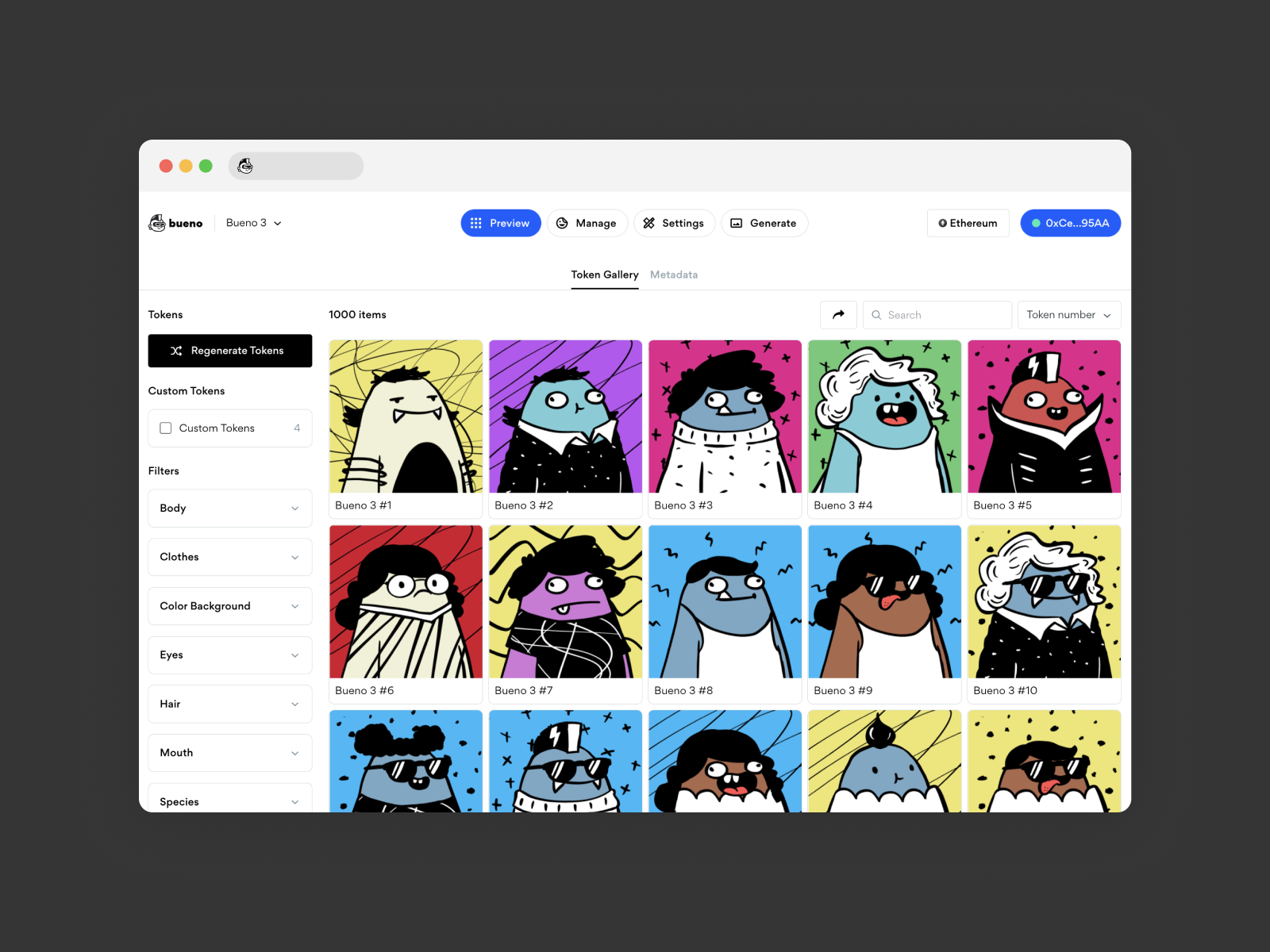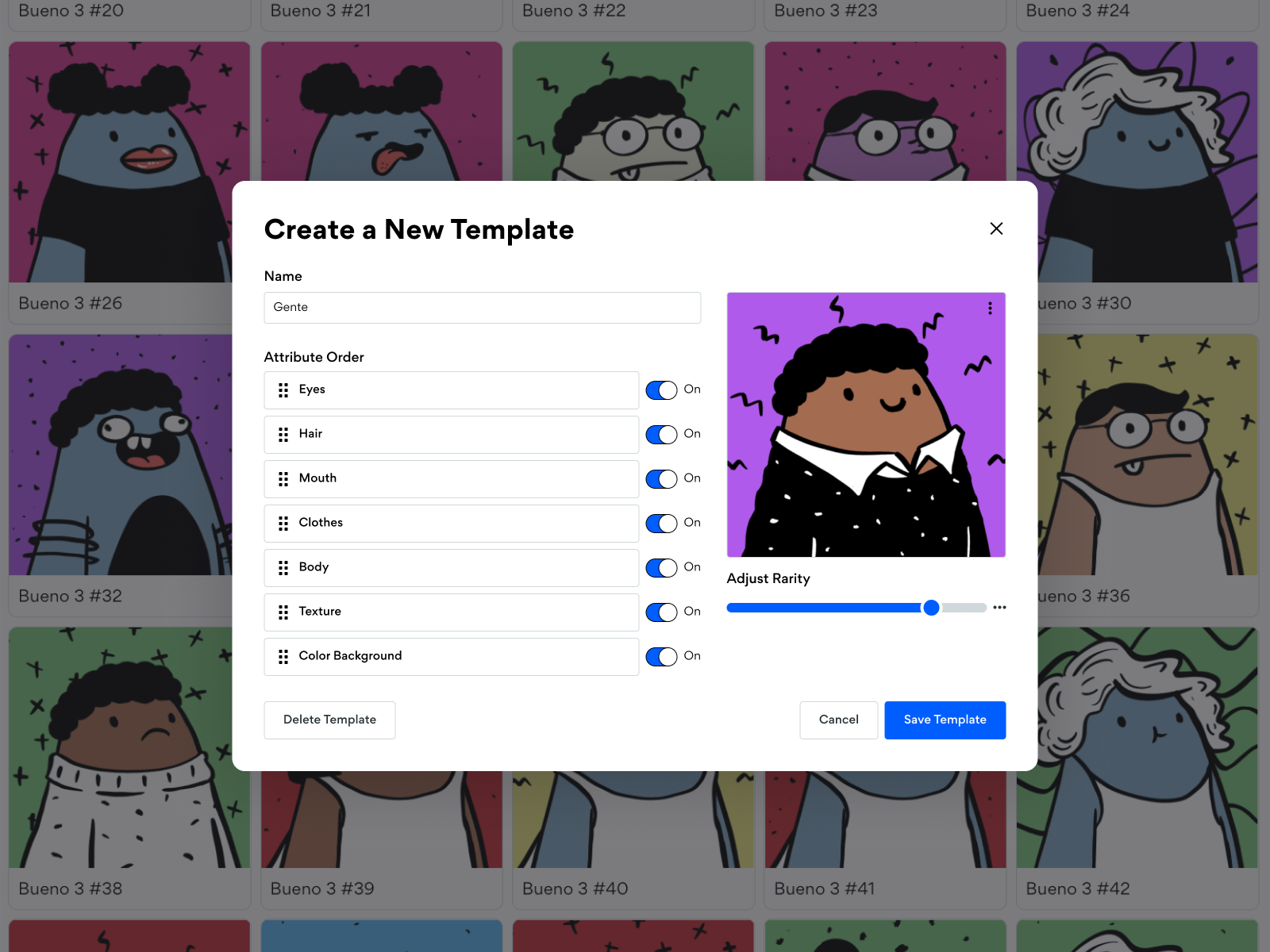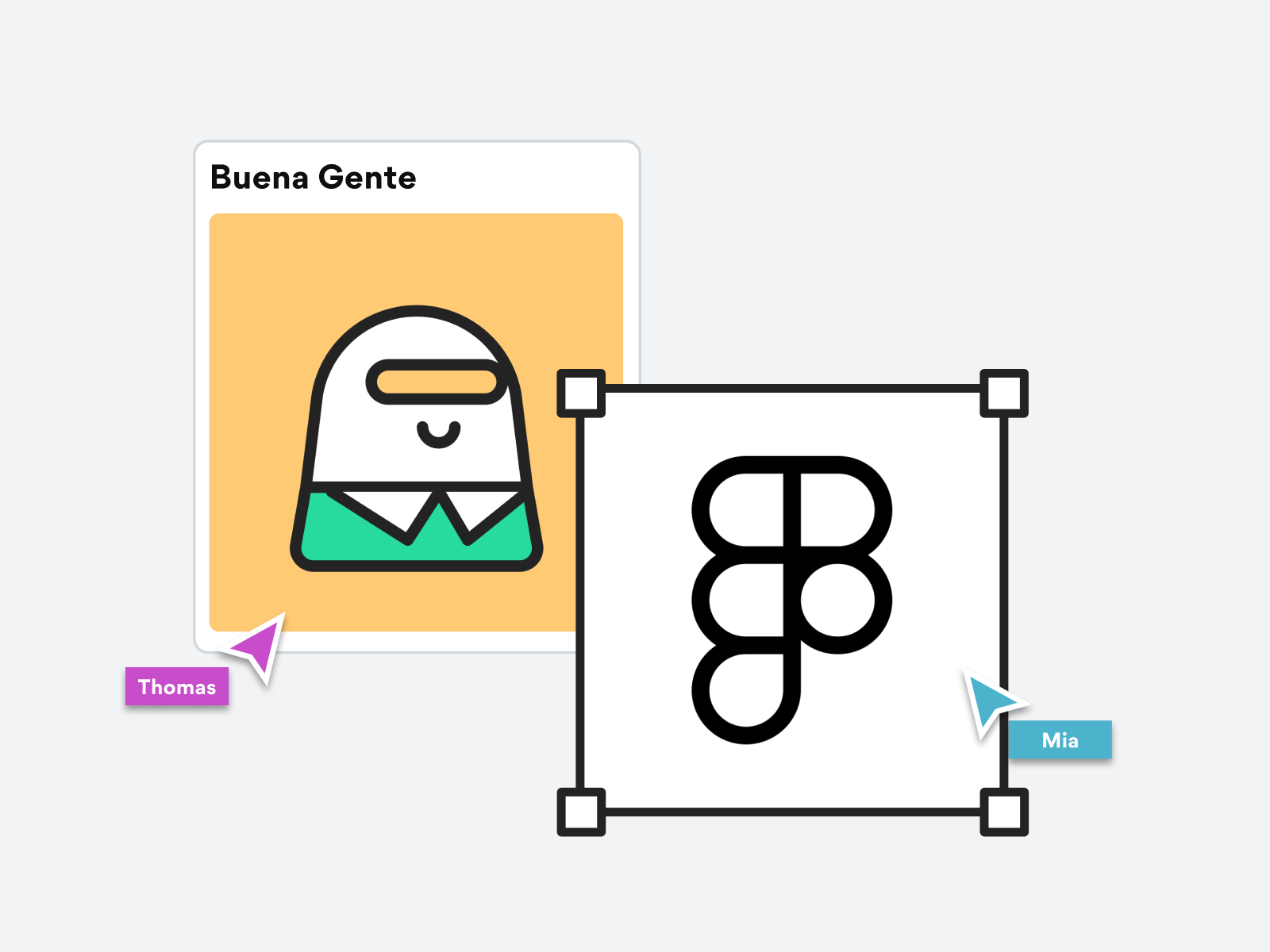
How to Prepare your Figma Files
In order to prep your Figma files to use in Bueno, you’ll need to organize your traits into component groups. For an overview of components in Figma, follow this link.
Once your traits are all organized into component groups, you can load all your assets into a single component to prep for export with the Bueno NFT Exporter plugin.
To do this, first create a new, blank component frame. Then, copy and paste one instance of each component variant into the blank frame. Alternatively, you can also drop instances of each component into the blank frame from the Assets menu to the left.
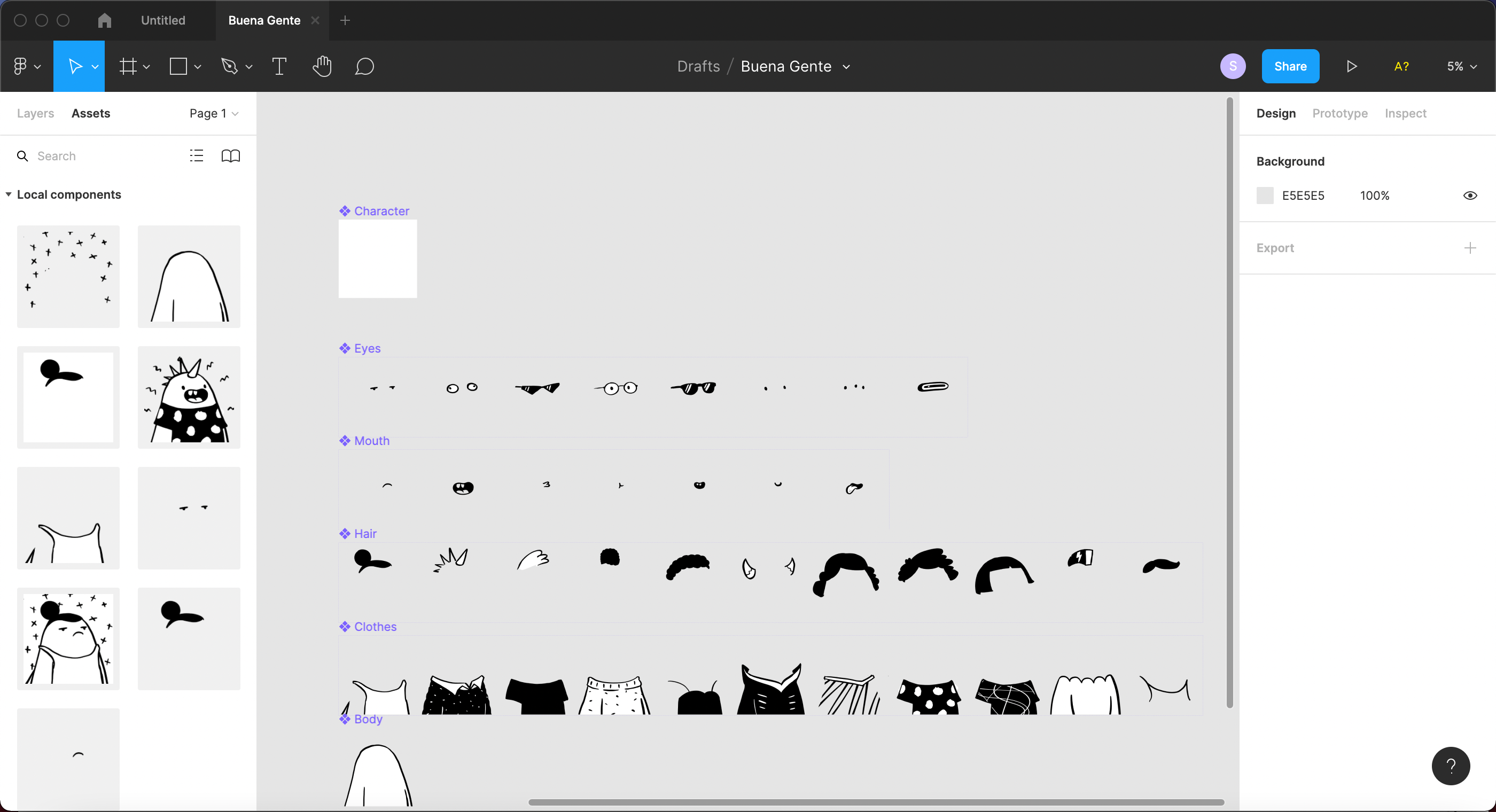
When you go back to the Layers panel, you should see empty triangle markers to the left of each component layer. Don’t worry that only one trait is showing - the Bueno exporter will export all variations of each component.